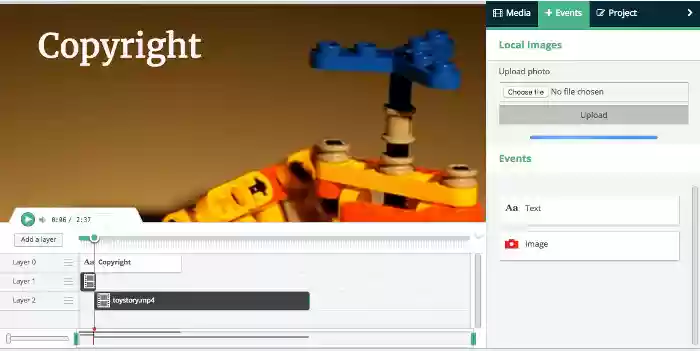VideoStudio video editor online
Web-based video editor online to create, change and mix videos using videos, audios, images and texts. It is based on Mozilla Popcorn Maker. App available in our cloud hosted platform:
VideoStudio is a web-based video editor that allows you to create and edit videos using videos, audios, images, and texts. It requires no browser plugins so it is fully compliance with all the Web browsers. It is based on Mozilla Popcorn Maker but it manages only MP4, MP3, GIF, PNG, JPG and TEXT files or content. Popcorn Maker could handle sound or video that could come from a number of places like videos from YouTube, Vimeo, or SoundCloud. VideoStudio has removed any feature related to YouTube, Vimeo, or SoundCloud in order to be compliance with YouTube, Vimeo and SoundCloud service terms.
VideoStudio Main Features:
* Add any video in your project
With Popcorn Maker, you layer media on top of sound or video, which can come from the Internet by pasting in the link, or uploading a local video. Once you’ve found a MP4 video you like, copy the link by right-clicking on the Video link and selecting Copy Link Address from the context menu. Then paste the link into your VideoStudio project and click on Get Media.
Drag your video from the Media Gallery to the timeline
Drag it to Layer 0 or any other layer.
Once you’ve dragged your video to the timeline, you’ll see the Clip Editor in the Events pane.
You can extend the video time or shorten it by using a scrubber.
You can select only a portion of your video if you’d like.
If you’d like, you can turn the video portion of your clip off; and you can do the same thing with the audio, as well as turn the volume down.
You assemble your project in layers. Layers with lower numbers appear above layers with a higher number. So layer one appears on top of layer two.
You can zoom in on part of your timeline by using this scrubber. This makes it easier to work with events of shorter duration.
* Add any audio in your project
With Popcorn Maker, you layer audio on top of sound or video, which can come from the Internet by pasting in the link, or uploading a local audio. Once you’ve found a MP3 audio you like, copy the link by right-clicking on the audio link and selecting Copy Link Address from the context menu. Then paste the link into your VideoStudio project and click on Get Media.
Drag your audio from the Media Gallery to the timeline
Drag it to Layer 0 or any other layer.
You can extend the audio time or shorten it by using a scrubber.
You can select only a portion of your audio if you’d like.
* Add some text to your video
If you click on the Events tab, you’ll see that you have the option to add some text to your video.
Once you start typing your text, you’ll see that you have a number of different options. You can change the time when your text starts and ends, move it around on the canvas, and change the way it transitions on and off the page.
Under the Advanced tab, you can change the font and color.
* Add an image
Add an image into your video by dragging it from your desktop or from a URL link.
* Create your MP4 video file
If you click on the Project tab, you’ll see that there is a button to create a MP4 file with your composition of videos, audios, images and texts. It uses FFMPEG.